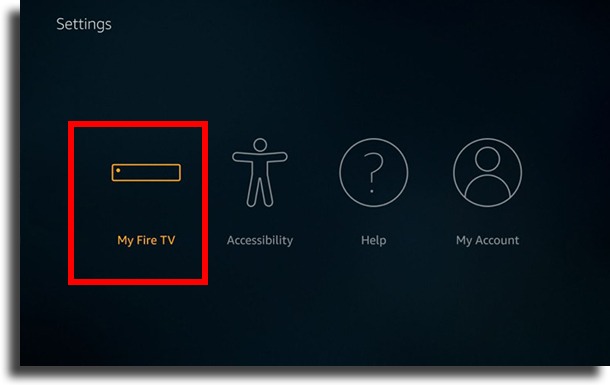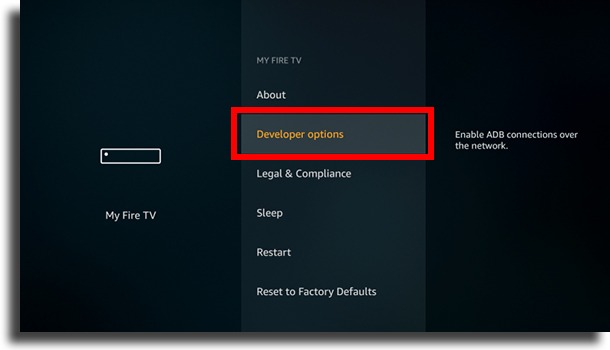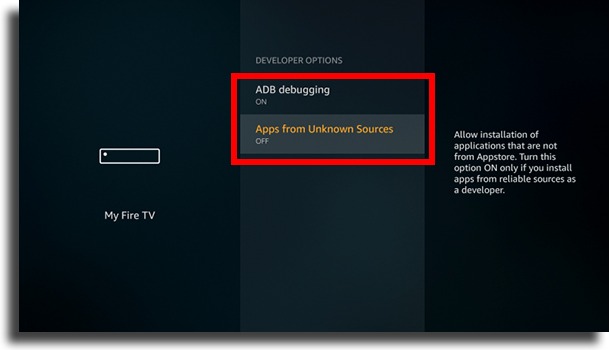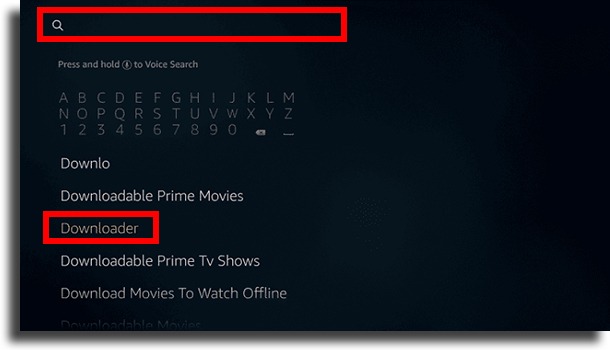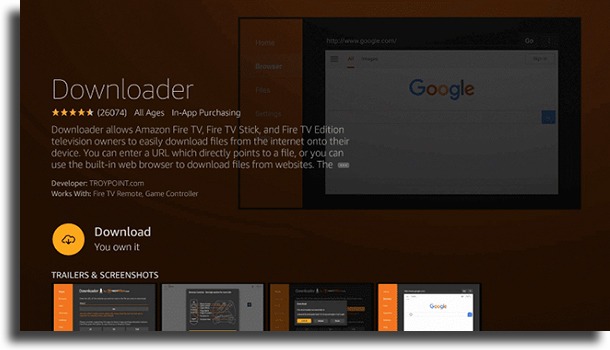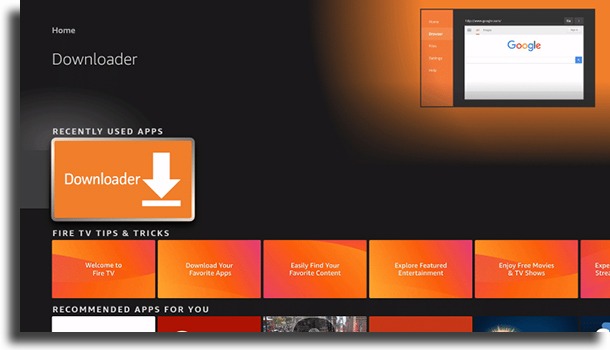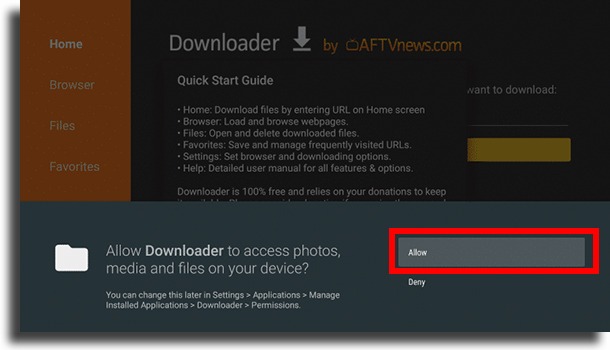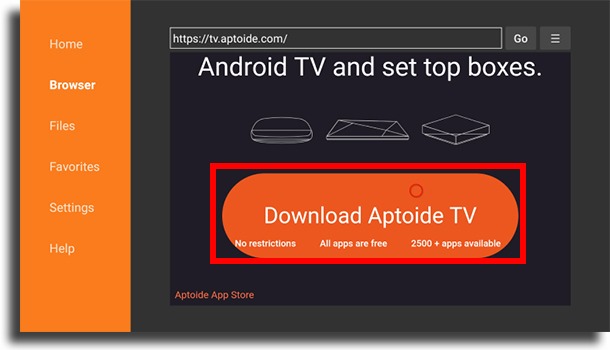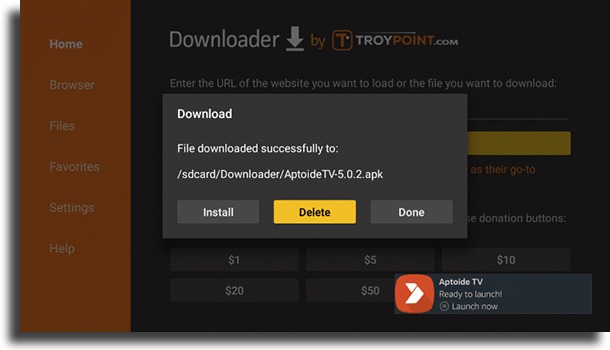If you are interested in it and you want to have access to the Android app store in order to download Fire TV apps, just keep reading our article. Here, we will talk about all the necessary steps to get it!
How to install?
Okay, I need to be honest with you… as much as it’s possible to install the Google Play Store on Fire TV, the process has become so absurdly difficult due to some updates by Google that it’s not really worth it. After all, you might end up spending over an hour trying to install it only to have it not work! However, what you can do is install one of the best Google Play Store alternatives, Aptoide. If you are used to downloading apps from outside the Play Store, you’ve certainly heard about the platform. It is one of the most popular, offering virtually every app you can find on the official Google store! Of course, keep in mind that when using Aptoide to download apps, you might end up installing some malicious app. So, pay attention to what you are going to install to protect yourself! Now, without further ado, let’s go to the necessary steps!
1. Enable Developer Settings
The first step to install the Google Play Store alternative on Fire TV is a very important one. By enabling the Developer options, you will allow the necessary apps to work.
Go to Settings on the Fire TV and click My Fire TV;
Select Developer options to allow installation of non-standard apps from Fire TV Stick;
Click Apps from Unknown Sources and ADB debugging, enabling both. Done!
2. Install Downloader
The next step is to install Downloader, an app to download files from the internet with ease. With it, you will be able to download and install the alternative to the Play Store on the Fire Stick!
Go back to your Fire TV’s home screen and click on the search icon; 2. Now, type Downloader in the search bar and select the result;
Select the Downloader app from this list and finally click Download!
3. Install Aptoide TV!
Okay, with all that done, all that’s left is to install Aptoide TV, the alternative from the Google Play Store, on your Fire TV Stick!
Open Downloader;
Click Allow for the app to access your storage;
Now click OK to proceed; 4. Navigate to the Browser tab, in the left menu; 5. Click on the search bar and enter the following URL: – tv.aptoide.com – and click Go; 6. Scroll down and click Download Aptoide TV;
When the download is finished, click Install to install Aptoide TV, the alternative to Google Play Store on Fire TV; 8. After installing, click Done and Delete to delete the installation file and free up storage space;
That’s it! Now you will have Aptoide installed on your Fire TV and can download almost any app!
Did you like the guide?
Leave in the comments your opinion about our article, saying if we have answered your doubts and help you! Imagens por DepositPhotos!